An important part of the design process is making sure your design is easy to manufacture. That relies on an accurate drawing of your part or product. To accomplish this, there are many types of software that can help with creating mechanical engineering drawings. It isn’t always feasible to have a dedicated professional designer spend hours creating each particular type of drawing for every single part used in your product. Since time is often money, you need a solution for quickly creating good-looking documents that either you or your manufacturing partners can understand and use. A common way to achieve this is through the use of AutoCAD, but it isn’t always feasible to purchase the software for only occasional use. In addition, AutoCAD isn’t meant for creating quick sketches for three-dimensional objects, nor does it provide simple ways to create parts lists and diagrams. While other CAD programs are available at a lower cost than AutoCAD, they often lack the simplicity needed to create basic drawings in a short amount of time. This can be frustrating if you just need a few simple parts drawn out quickly and easily. Fortunately, there are several free online mechanical drawing programs available that make it easy enough even for non-professionals to learn how to create accurate drawings like pros.
With the advent of the Internet, there is no reason to need to have a complicated mechanical engineering software installed on your computer. Of course, it is desirable if you are an engineer and you should utilize specific software for that. But if you are an art student who uses AutoCAD software just to draw a house or some other type of civil structure, then there is no need to install something that is complicated, full of additional features, and very hard to use. You do not need it, simply because there are excellent alternatives on the Internet
Online mechanical drawing software is a powerful tool that allows you to create and edit your mechanical drawings online. You can use the software to create 2D and 3D drawings using a number of different tools, including line, rectangle, text and arc. The software also includes a library of pre-made shapes that you can add to your drawing.
As well as creating drawings manually, you can import images from other programs or websites into your drawing and then use them as backgrounds or reference points for your own work.
Place 1: SketchUP
.
Using SketchUp, you can create drawings online quite easily.
At https://www.sketchup.com/ you can create a free account for Sketchup.
In detail, both 2D and 3D modeling is possible with this freeware CAD program.SketchUp – 3D ModellSketchUp – 2D Skizze
For my feeling, the operation is very simple and the user interface is designed very intuitively.
Create cross sections in 2D and extrude 2D cross sections so you get 3D solids. Also, you can work in different layers and assign different textures and materials to your bodies or elements.
Further, navigation in space and orientation works very smoothly. You do it like in professional 3D CAD programs using mouse and keyboard.
In addition, dimensioning of the elements is possible directly. You can use the dimension tool to directly select the edges and vertices you want. Of course, you can move dimensions with guides and place them at your desired location..
All in all, I think SketchUp is a very successful free CAD program.
Place 2: FreeCAD
The CAD program FreeCAD is free to download and can be installed on all major platforms. Thus, this free drawing software is suitable for users with Mac, as well as for Windows or Linux users.FreeCAD 3D ModellFreeCAD 2D Zeichnung
The FreeCAD design software comes with modern user interface and is a versatile 3D and 2D drawing program.
With the help of FreeCAD you can quite easily create technical drawings with all the usual features such as dimensions, fits, tolerances and surface specifications..
Furthermore, with FreeCAD you can not only create 3D models and 2D drawings derived from them. In addition, you can even perform full FEM simulations in both 2D and 3D!
In my eyes, FreeCAD is comparatively easy to use.
Place 3: Draw.io – create technical sketches online
With the help of the free web application Draw.io you can easily create technical sketches in your web browser without any installation.
Draw.io is not only suitable for mechanical engineers, but also for architects, electronic engineers and computer scientists, for example.
Draw.io is not only suitable for mechanical engineers, but also for architects, electronic engineers and computer scientists, for example.
Draw.io is not only suitable for mechanical engineers, but also for architects, electronic engineers and computer scientists, for example.
Draw.io is not only suitable for mechanical engineers, but also for architects, electronic engineers and computer scientists, for example.
Draw.io is not only suitable for mechanical engineers, but also for architects, electronic engineers and computer scientists, for example.
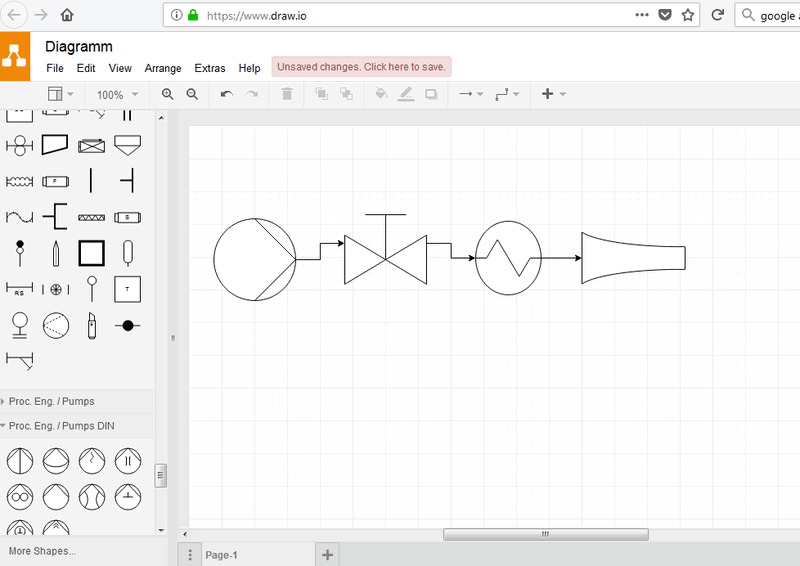
In addition to standard symbols and blocks such as arrows, rectangles and shapes, there are specific technical symbols to choose from for many disciplines. You can drag and drop the pre-made symbols from the left pane into your sketch window to complete a full diagram..
Furthermore, Draw.io not only allows you to save your project to a web drive (Dropbox / Google Drive / …), but also to download it afterwards via PDF.
Last but not least, the user interface of this drawing program is available in many different languages and thus of course also in German.
Place 4: TurboCAD 2D
TurboCAD 2D from www.TurboCAD.de is a popular 2D design and drafting program. At this link, one of the older full versions is permanently available for free download – at the time of writing, it is version TurboCAD 2D V.21..
After free registration by e-mail on the homepage of TurboCAD you will receive the license key and download link (about 250 MB) by e-mail.
Thanks to a variety of tools you can give free rein to your creativity. Create component drawings, blueprints, assembly drawings, patent sketches, or apartment plans and floor plans.

You can select basic geometric shapes such as freehand curves, lines, polylines, rectangles, arcs, circles, or ellipses directly from the toolbar and create them in the drawing area.
In addition, thanks to the many settings options, you can change pen thicknesses, colors and hatchings. In addition, of course, you can add dimensions, labels, and notes.
In sum, quite a bit is already possible with the free TurboCAD 2D version.
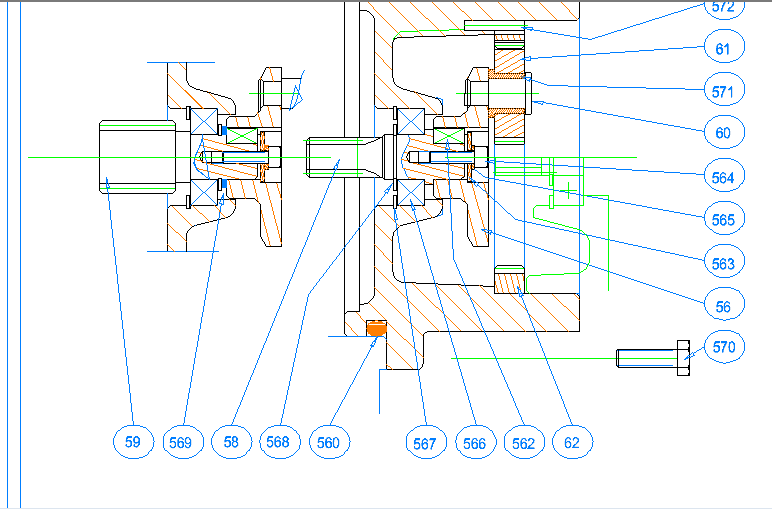
This allows you to use TurboCAD to create the following, among other things:
- Assembly drawings
- Individual part drawings
- Assembly drawings
- Patent drawings
- Construction sketches
- Floor plans and house plans
.
The only drawback to the free version is that your projects can only be read and saved in TurboCAD’s own format (.tcw / .tct).
Place 5: QCAD
You can download the 2D CAD drawing program QCAD for free from the official homepage https://qcad.org. In addition to the standard installation, a demo version of the paid professional version is also installed, but you can simply uninstall it again separately..
QCAD is a pure 2D open source drawing and sketching program. Although it takes a little practice to use, you can use QCAD to create engineering drawings to scale.
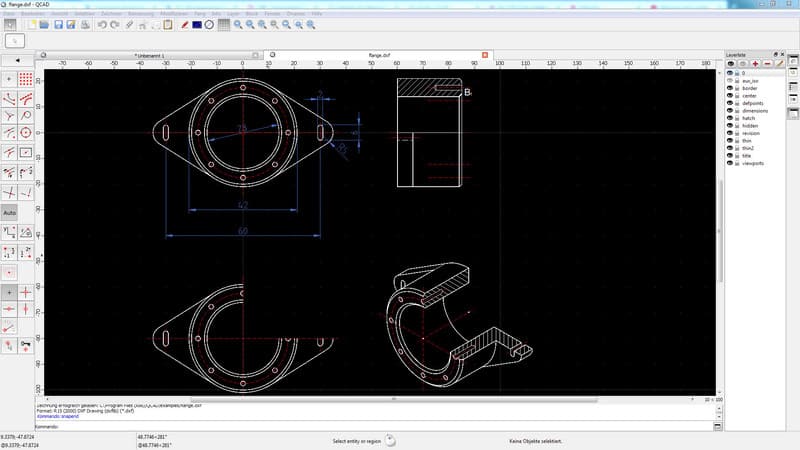
With QCAD you can create construction elements on different levels. In addition to the selection of basic shapes, direct dimensioning and hatching of the elements is also possible.
Place 6: LibreCAD
.
LibreCAD can be found for free download at http://librecad.org.
With LibreCAD you can import .dwg and .dxf data. In addition, export to DXF, SVG, PDF is possible without any problems. As with most other 2D drawing programs, there are a variety of basic shapes you can use for your drawing..

Dimensioning your technical elements is also possible directly. In my eyes, however, LibreCAD’s user interface needs a little training time.
2D & 3D CAD Freeware for Students & Pupils
In the following you will find more 2D & 3D CAD programs, but they are only free with restrictions.
Examples of restrictions:
- Student and Pupil License
- Small Business (small, measured by revenue)
.
Place 1: Autodesk AutoCAD
.
AutoCADis one of the leading programs in the engineering industry.
With AutoCAD you create, for example, patent drawings, architectural plans, 2D/3D designs, component sketches, blueprints and drawings.
If you are a student, you can download the free version here.
Place 2: Autodesk Fusion 360
For hobbyists, students and small businesses, the 3D program Autodesk Fusion 360 is available for free download. “Small” is defined as businesses with revenues up to $100,000.
With Autodesk Fusion 360, you can design both individual components and complete functional assemblies. Fusion 360 is not a hobby program but contains the full range of functions as professional 3D design software..
Of course, that’s why you can create your own drawings in Fusion 360 or even calculate the strength of parts. For me, clearly Autodesk Fusion 360 has one of the most comprehensive features combined with a modern user interface.

level 3: Autodesk Inventor
Also from the software company Autodesk comes the Autodesk Inventor program.
Autodesk Inventor is a well-established and proven design program that was launched over 20 years ago and has undergone continuous development.
Here is a short video that shows the capabilities of Autodesk Inventor:
While Autodesk Fusion 360 enables modern, flexible, and collaborative work via cloud servers, Inventor is the professional desktop alternative.
Autodesk Inventor is also available for free to students.